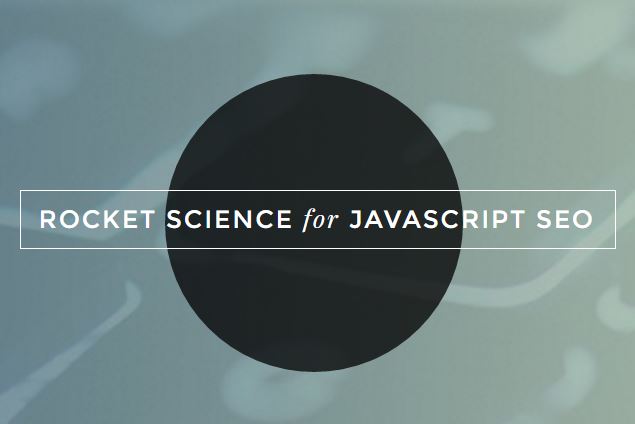-
Services
Services
We deliver 3 key service types by design and for a reason. Cybersecurity is our top priority as without security all other advancement is lost. We deliver IT and web development because we love to build amazing solutions. We design and engage digital marketing to fuel success.
SERVICES-
Cybersecurity Consulting
Systematic exploration of a scenario to assess and prescribe solutions.
-
Ransomware Protection
Building up resilience and stratification to mitigate malicious attacks.
-
Risk Management
Thorough investigation of a scenario to assess threats and plan actions to address them.
-
Incident Response
Managing the mitigation of damages and assisting in repair in worst case scenarios.
-
Vulnerability Remediation
Properly and cautiously scanning, confirming and resolving found issues.
-
Managed Security Services
Delivering full-time consulting, monitoring, scanning, repair, incident response and more.
-
Penetration Testing
Proactively probing and stressing systems to find deeper vulnerabilities
-
Systems Hardening
Step by step assessing and improving configurations in devices, networks and systems
-
Advanced Web Applications
Feature rich development of custom programs delivering rich functionality.
-
Mobile Apps & Games
Custom apps using modern platforms for iOS, Android or using Progressive Web Apps
-
E-Commerce
High performance online marketplaces converting to sales and profits.
-
Outsourced Development
Utilize our team as an extension of your own as an in-house internal expansion
-
Corporate Websites
Professional presentations that display companies' strengths in style.
-
Custom Software
Not just for the web - applications for beyond the browser and on to desktops and devices
-
Custom CMS Systems
Based on our SD7 Hypersecure CMS delivering performance, security and ease of use.
-
Video Production
Pre and Post Production video planning, editing, special effects, voiceover and more.
-
3D Animation
Make digital objects come alive with objects made to move and react in space.
-
Virtual Reality
Immersive experiences in three dimensional space to amaze users and engage them like never before.
-
Search Engine Optimization
Achieving top ranking results for our clients over many years in all search engines in China and globally.
-
Marketing Materials Design
From brochures, logos, banners, advertisements and more we design it all for the web.
-
Print and Offline Media
Billboards, shirts, products, vehicle wraps, pop up banners and stands, interior shop designs etc.
-
-
Case Studies
Case Studies
Over a decade serving great brands and companies in Shanghai, China and beyond with a wide range of exciting projects. Our experience and expertise is both wide and deep in critical areas for companies online security and success.
CASE STUDIES -
Company
Company
We are incrementally, purposefully and continually improving our skills and capacities to always deliver better results. We are a "system" as an interlocking team by design, always achieving more, together.
About SEIRIM -
Resources
Resources
Read through our blog for practical insights for company cybersecurity. Use our internet and security tools to help with your daily tasks. Check our Cyber 101 short course to learn fundamentals and our extended ST20 course for in-depth learning. Try out the Cyber Report tool for AI-assisted cybersecurity insights.
News & Blog-
China website accessibility
Test loads a website locally in China and returns a screenshot view of how it appears there.
-
SSL Status Checker
Returns the expiration date and checks for any SSL/TLS configuration issues for a domain.
-
Whats my IP Address
Informs user of their own IP address, IP geolocation and other info of interest.
-
Secure password sharer
Provides an encrypted, protected and temporary link to securely share info between users.
-
Website blacklist checker
Checks website domain against major spam, malware, trust and related databases.
-
Reverse ip address check
Gives all pertinent info found for a submitted IP address.
-
WHOIS / Domain Name Info
Returns informative and useful info for a provided domain name or url.
-
Hosted by Check
Distinguishes the hosting company and location for a provided website.
-
Ephemeral chat
Creates an encrypted, password-protected, single use chat room that auto-deletes after use.
-
spf/dkim/dmarc
Checks the mail security settings for configuration issues for any domain name.
-
Web pagespeed test
Scans a website for speed and issues causing slow performance.
-
Building ASP.net Core MVC using Visual Studio
Building ASP.net Core MVC using Visual Studio
IT & Web Development
2016-07-12
What is ASP.net Core? Check the previous blog here.
For this blog, I’ll be guiding you on how to create a simple ASP.net Core MVC project. This will be a straight forward implementation, from creating up to running it locally.

What is ASP.net Core? Check the previous blog here.
For this blog, I’ll be guiding you on how to create a simple ASP.net Core MVC project. This will be a straight forward implementation, from creating up to running it locally.
So let’s start.
Install Visual Studio and .NET Core
- Download Visual Studio Community 2015, this is a free version of Visual Studio
- Install. NET Core + Visual Studio tooling
Creating our first ASP.net Core Web App
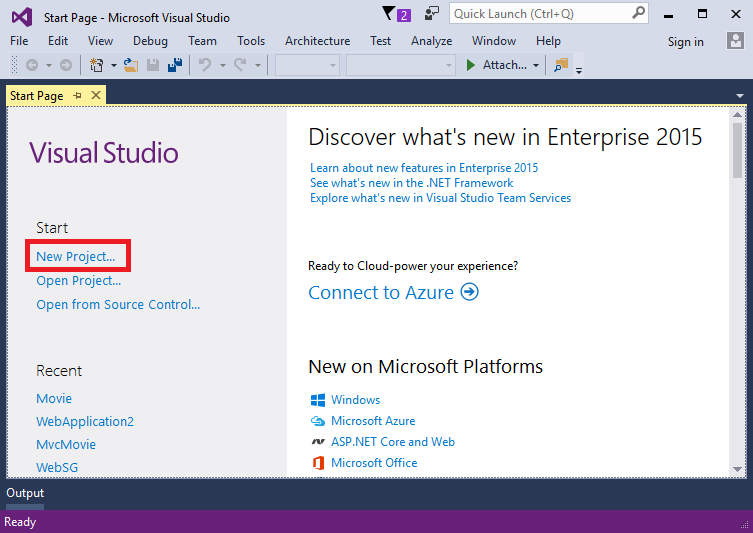
- In the left pane, tap Web
- In the center pane, tap ASP.NET Core Web Application (.NET Core)
- Name the project “MvcMovie” (It’s important to name the project “MvcMovie” so when you copy code, the namespace will match. )
- Tap OK
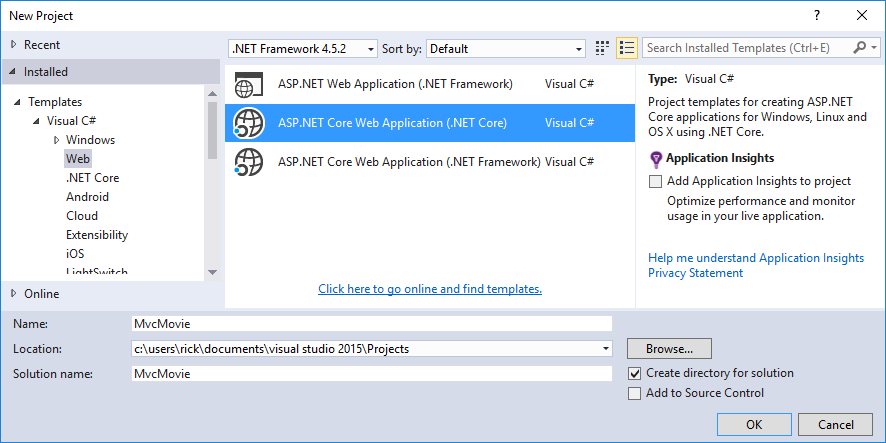
Complete the New ASP.NET Core Web Application - MvcMovie dialog:
- Tap Web Application
- Clear Host in the cloud
- Tap OK
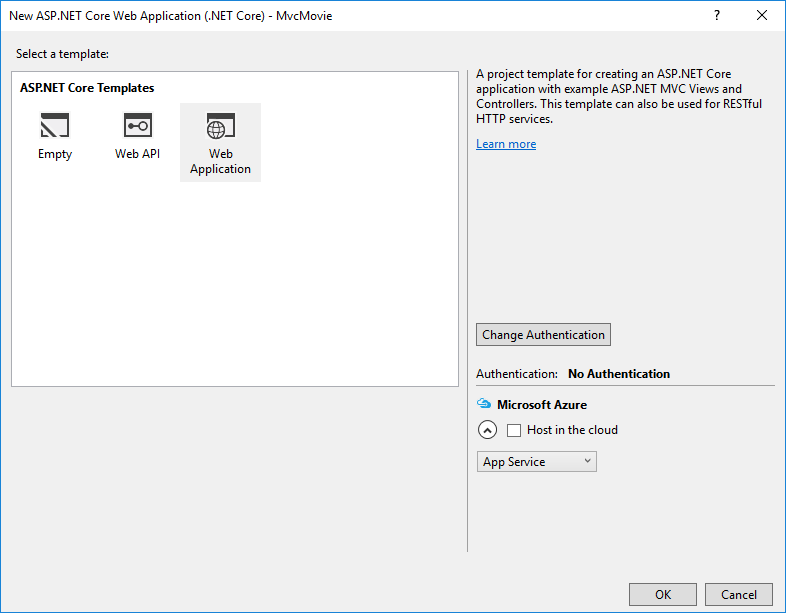
Visual Studio used a default template for the MVC project you just created, so you have a working app right now by entering a project name and selecting a few options. This is a simple “Hello World!” project, and it’s a good place to start.
Tap F5 to run the app in debug mode or Ctl-F5 in non-debug mode.
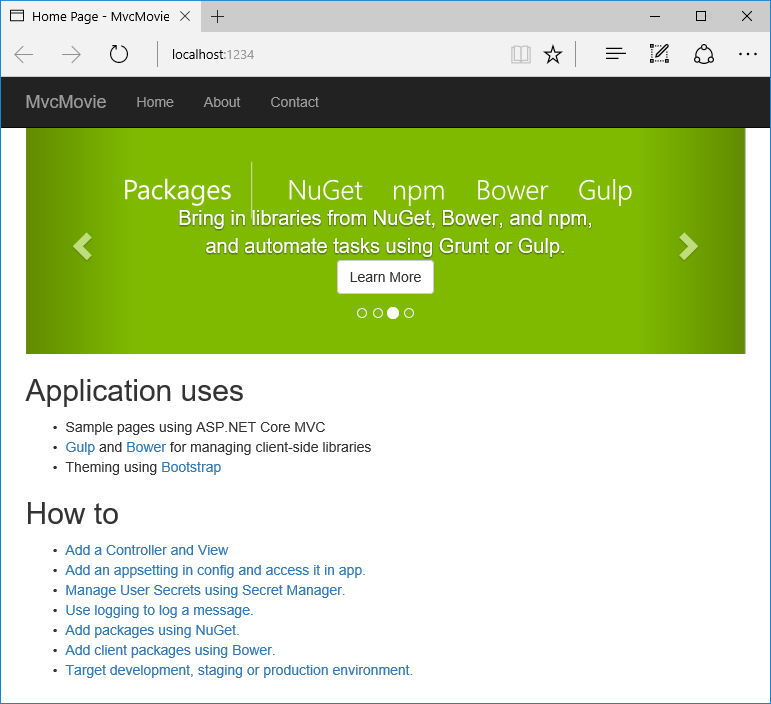
- Visual Studio starts IIS Express and runs your app. Notice that the address bar shows localhost:port# and not something like example.com. That’s because localhost always points to your own local computer, which in this case is running the app you just created. When Visual Studio creates a web project, a random port is used for the web server. In the image above, the port number is 1234. When you run the app, you’ll see a different port number.
- Launching the app with Ctrl+F5 (non-debug mode) allows you to make code changes, save the file, refresh the browser, and see the code changes. Many developers prefer to use non-debug mode to quickly launch the app and view changes.
- You can launch the app in debug or non-debug mode from the Debug menu item:

You can debug the app by tapping the IIS Express button
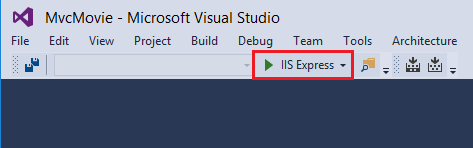
The default template gives you working Home, Contact, About, Register and Log in links. The browser image above doesn’t show these links. Depending on the size of your browser, you might need to click the navigation icon to show them.
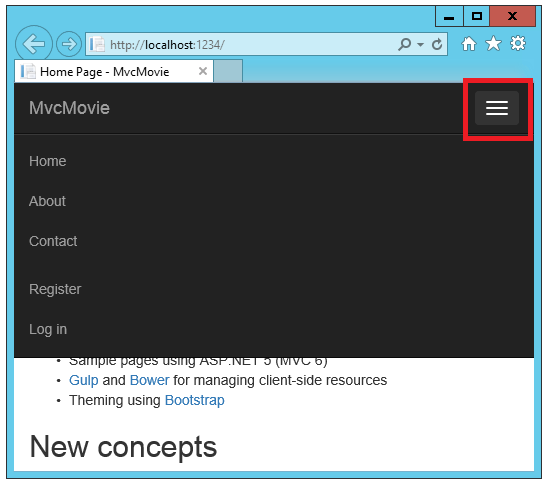
That's it, you now have a running ASP.net Core MVC app. For our next blog, Will be running down some coding and build a sample application.
Credit : https://docs.asp.net


Ervin Musngi MCSD
Ervin Musngi MCSD
Lead Developer of Seirim, Ervin focuses on project structure and architecture. Adding to that role, he monitors, assists and supervise ongoing projects to make sure we only release and deploy quality projects.
Ready to Get Secure?
The SEIRIM team of professionals is at your service to design, develop and deliver better cybersecurity for your organization.
let’s connect
Domains Confirmed in Use by Us at SEIRIM
At SEIRIM we have a lot of company-owned projects across the web for different purposes and we detail them here.
-
2016-10-25 - IT & Web Development
China's Lead in App Tech and Functionality
-
2016-09-27 - IT & Web Development
How to Submit to China's Top 15 Mobile App Stores
-
2016-09-13 - IT & Web Development
Using Prerender.io for SEO